Adding different tracking IDs – this is how it works!
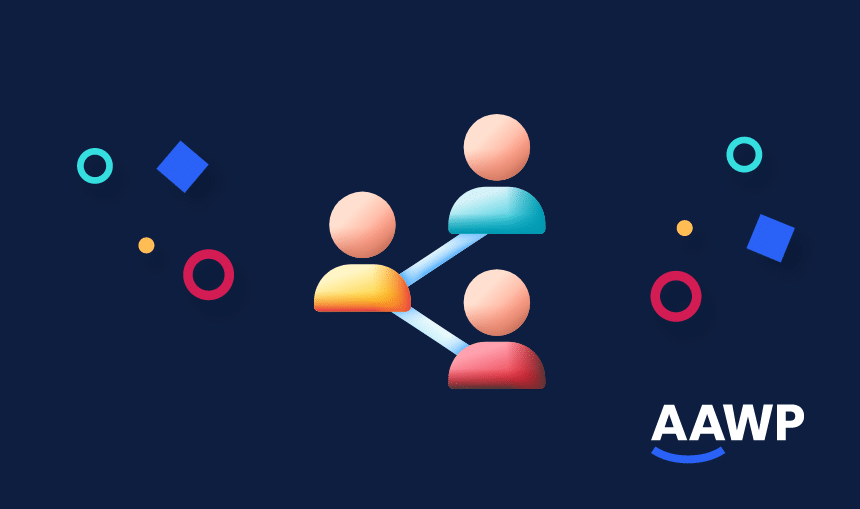
Would you like to check which position for a product or which template or design would give you the ideal conversion when promoting Amazon products on your site?
If so, we’ll now show you how to add different tracking IDs to increase your conversion rate using our plugin.
Is it a good idea to use different tracking IDs?
Replacing the default tracking ID can be a good idea in many cases. For example, it’s particularly helpful if you want to test different product positions, templates or designs.
In today’s article, we’ll show you how this works and where you can create additional tracking IDs for our Amazon plugin, as well as:
What a tracking ID is and why you need it for our Amazon plugin!
A tracking ID is a unique ID that’s only assigned to you as a partner. Using this tracking ID enables Amazon to track which partner has redirected a visitor to the Amazon store and which partners need to have purchases assigned to them.
Since you’re promoting products from the Amazon store with our affiliate plugin, you also need an Amazon tracking ID so that every visitor and every purchase can be assigned to you. You have to input your tracking ID in the backend of our plugin.

The tracking ID is then used to output shortcodes for product boxes, lists (bestsellers/new releases), comparison tables and widgets. This means that Amazon can then guarantee accurate tracking takes place.
Where can I find my tracking ID in Amazon PartnerNet?
To find a tracking ID, log on to your Amazon PartnerNet account and open the drop-down menu at the top right by clicking on your email address. Then, click on “Manage Your Tracking IDs“

To create your first tracking ID or additional tracking IDs to use with our plugin, please click on the button “Add Tracking ID” on the following page.

Now, you’ll see another window opening and you can use this to specify the tracking ID you want. After you’ve entered the tracking ID you want to use, click on the “Create” button.

If the tracking ID you’ve chosen has already been taken, Amazon will suggest alternatives.
In the section “Search Tracking ID” you’ll find all the tracking IDs you’ve created. These are encrypted and you can use them with our plugin.

When is it a good idea to replace a tracking ID?
Tracking IDs and, above all, the use of different tracking IDs can help you to carry out what’s known as A / B testing.
Here’s a practical example:
You’d like to test the best position of a product box to get a higher conversion rate. The product is always the same, but its position is different.
How do you know if product box 1 or product box 2 offers a better conversion?
This is when it’s helpful to use different tracking IDs. You can create two different tracking IDs for product box 1 and product box 2 and test them against each other over a given period of time.
To find out which product box has resulted in a better conversion within that time, you can easily use the Tracking IDs and then evaluate them using the Reports menu within Amazon PartnerNet.
How do you use different tracking IDs with our Amazon plugin?
As standard, you can only enter one tracking ID in the settings of our Amazon affiliate plugin, as we’ve already shown in the above picture. This will then be used for all products published and advertised on your website.
Of course, you can also use additional tracking IDs with our Amazon plugin. This feature is available for all main shortcodes.
You only need the additional attribute “tracking_id” within the shortcode, which looks like this: tracking_id=”your tracking ID”.
Here’s how it works:
Single (or multiple) product boxes
[amazon box="ASIN" tracking_id="your tracking ID"]Bestseller lists
[amazon bestseller="smartphone" tracking_id="your tracking id"]Comparison tables
[amazon table="ID" tracking_id="your tracking ID"]The advantages and disadvantages of different tracking IDs
| Advantages | Disadvantages |
|
|
Conclusion
If you’d like to test positions or find out which variant works better, with the help of our plugin and the corresponding functions such as product boxes, lists or comparison tables, you can easily replace your default tracking ID as described above.
All you have to do is create one or more new tracking IDs within Amazon PartnerNet and insert them into the shortcode using the attribute provided.
Start now with AAWP!
AAWP is the #1 WordPress plugin for Amazon affiliates who are serious about earning more. Get started today!